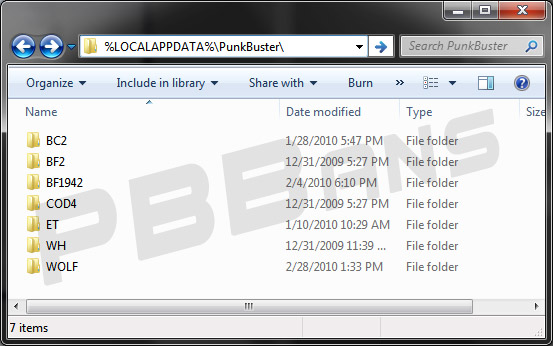PunkBuster Client Logging
Client logging is having PB log all messages to a log file located in your PB folder named pbcl.log. This is handy to get your guid, find out why you are PB kicked, find the server ip of a server and even logs other players kicks.
Table of Contents
What you need
- - Text Editor
- - PBCL Config ( Here )
Setup Logging
To enable this you need to have the pbcl.cfg file in your root PB folder (Windows Vista and Windows 7 users please read the note at the end of this document). The contents of this file should contain the following:
pb_MsgPrefix "[skipnotify]PunkBuster Client"
pb_Sleep 500
pb_LogToFile 1
pb_SsLog 1
pb_SsSave 1
If you want to see all the PB messages on the screen use the following to replace the first line:
pb_MsgPrefix "PunkBuster Client"
This will however spam a lot of PB messages on the lower, middle of your screen (Max 3 lines showing)
Retrieve your PB GUID
Once PB logging is enabled join a PB enabled server. Load into the server and join a team.
Now you GUID should be saved in the log. To get it open the pbcl.log file and search for:
PB Server assigned guid = <guid>
The full line should look like the following:
[05.02.2007 11:36:56] PB Server assigned guid = 206e3ab09c9b0776230be5a78a02f1f0
Now you can use this to search ban lists to see if you're banned should you get a Prior Kick/Ban message from PB.
Retrieve a server IP address
This is mainly for games that may not show an IP address and you want to be sure your using the right address for streaming.
Join your server, get in game then quit. Look in the pbcl.log for:
Connected to Server <ip address>
An example of this is:
[03.06.2010 18:47:44] Connected to Server 156.25.48.25:15687
That is the IP you need to use on PBBans
Windows Vista and Windows 7 Users
Please note that Windows Vista and Windows 7 stores the logs and other PB files outside the game folder commonly located at:
C:\Users\<User>\AppData\Local\PunkBuster\<Game>\pb\
You can enter this to view the PunkBuster working folder for the current user and select the game you wish to setup logging for:
%USERPROFILE%\Appdata\Local\PunkBuster\
or
%LOCALAPPDATA%\PunkBuster\
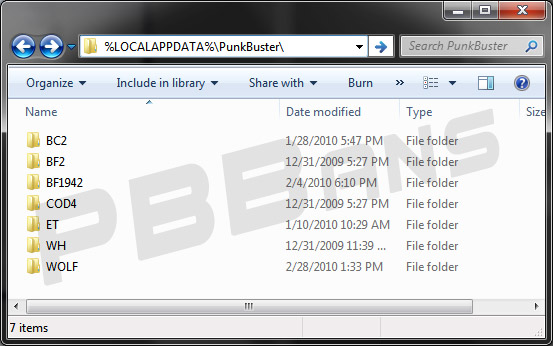
Put the pbcl.cfg file in this location for each game you wish to enable logging for. The log file will be saved here.